The second method for logging time is to use the WIP timer located in the quick search tool bar. The WIP timer is a stopwatch that can be activated when working on a matter so that the fee earner can more easily track their time. Fee earners have the ability to label each timer they create, but time is not assigned to a specific matter until manually exported.
Users with administrative access can choose whether to hide or display the timer in the tool bar. For more information about how to adjust the visibility of the WIP timer, go to WIP Timer.
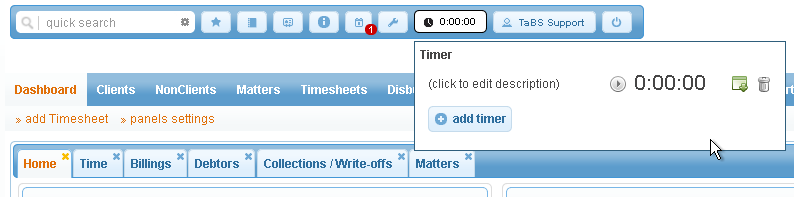
To enter time using the WIP timer, users should:
1. Hover their mouse over the WIP timer located in the quick search tool bar.
2. Click on the “(click to edit description)”, enter a description into the field, and then click on the save icon.
3. Select the start button ![]() to begin the timer.
to begin the timer.
4. When through working, select the pause button to stop the timer (same as the start button).
5. Select the export button ![]() to transfer the data to the Timesheet entry pane from which you will complete the process; doing so will automatically populate the date, time, and memo fields.
to transfer the data to the Timesheet entry pane from which you will complete the process; doing so will automatically populate the date, time, and memo fields.
6. Select whether the time is chargeable or not.
7. Record the client name and matter (Not applicable for non-chargeable time). To do this either search for the client name and then select the matter from the drop down menu, or search by matter, which will then automatically populate the client field. Alternatively, users can click on the my recent matters button to select the matter from a list of recent or bookmarked matters.
8. Select the fee earner from the F/E menu.
9.Select the activity.
10. Select the charge rate (Not applicable for non-chargeable time).
11. If necessary, edit the note in the memo field.
12. Submit the time by clicking log hours.