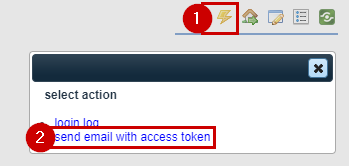To add a new user click on TaBS settings in the quick search tool bar, which is represented by a wrench icon. TaBS settings is a password protected area and only users with authorized administrative access will have the ability to access it. To verify your authorization, enter your password when prompted. Once you have gained access to the TaBS settings screen, click on the arrow next to the menu button labeled “users” to expand the menu listing. After that select the green add icon ![]() located next to the word users. Doing this will display a list of fields with the heading “New User.” After completing the fields, select the add button to finalize the creation of the new user.
located next to the word users. Doing this will display a list of fields with the heading “New User.” After completing the fields, select the add button to finalize the creation of the new user.
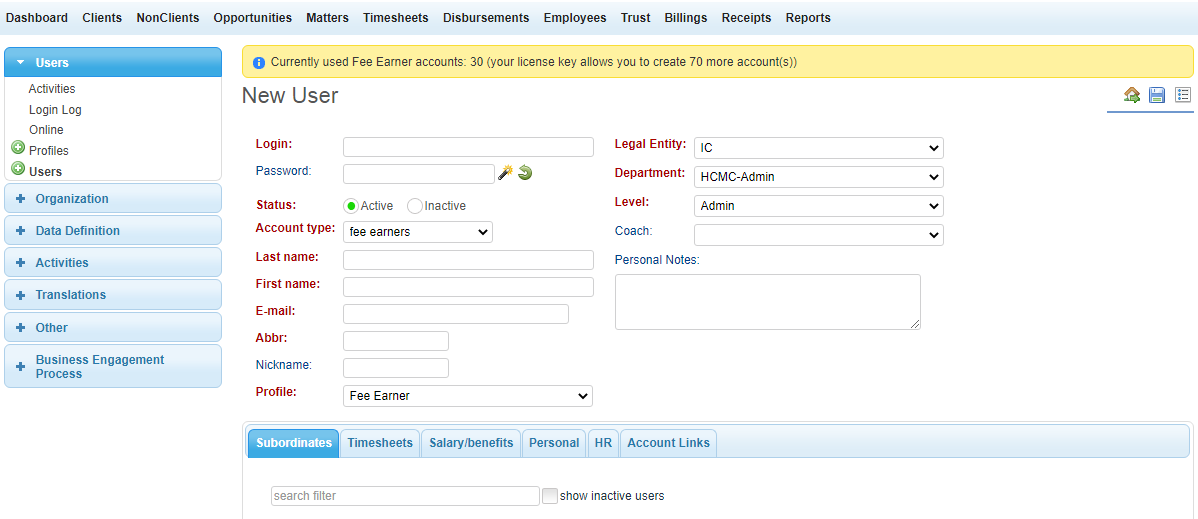
Clicking directly on the word Users within the drop down box will display a table listing all of the users in the system. This table can be filtered and is also searchable and sortable.
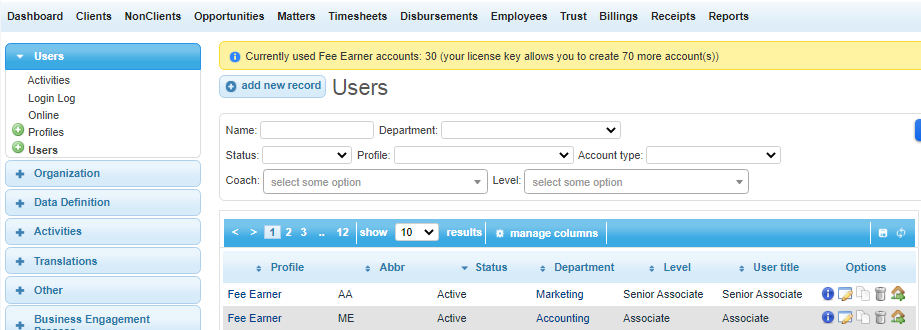
Depending on how system was setup, in some cases you will have to send credentials to the user that you just add. To do that send login name and password to user as well as TOKEN (if enabled).
See below how to send user token.
If your company is using SSO (Single Sign-On) then you just have to login to your SSO provider (for example Microsoft 365) and that will automatically grant you permission to TaBS.