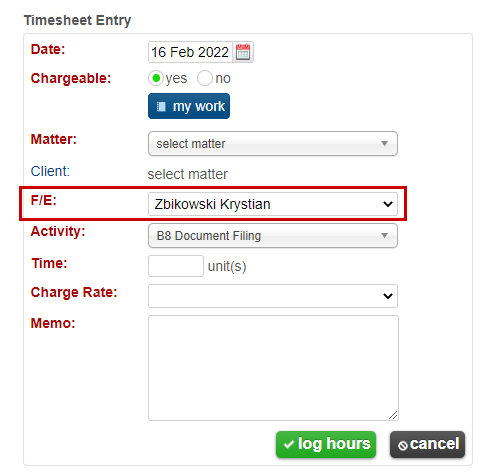If you would like to record time for someone other than yourself, this can be done by accessing your User profile in the system settings.
To begin, select the settings icon from the quick search tool bar. When prompted, enter your password to gain access to the settings menu. Expand the Users button and then select the word Users from the list of options, being careful not to click on the green add users button. Next, click on the edit button located next to the profile you would like to modify.
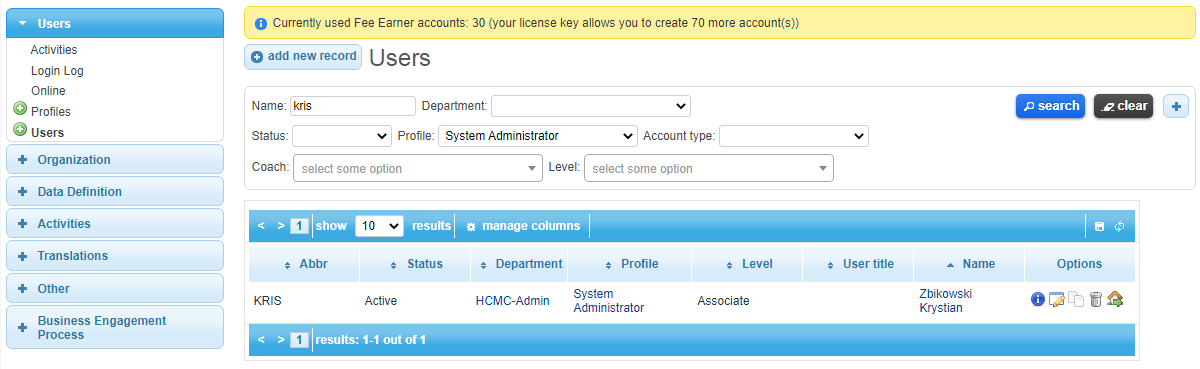
This will direct you to a more detailed version of your profile from where you can select the Timesheets tab located in the lower portion of the screen. Within the tab you will see a heading titled “Report Timesheets for.” Below the heading is a list of your organizations users grouped by entity and department. You can expand this column to select individual users from a specific list, or you can select all of the users within a department or entity by hovering your mouse over the desired choice and clicking “select all” when it is revealed. Alternatively, you can search for a specific user by entering their name in the search filter. To finish, save your selection.
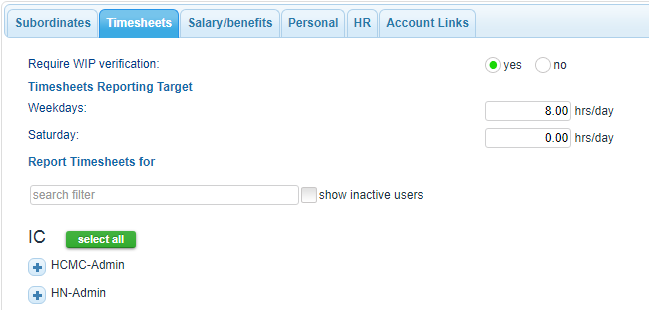
Now when recording timesheet you will see selection of fee earners.