Profiles are groupings that allow system administrators to place TaBS users into a specific category. Each Profile can be configured to allow users within the Profile to only have access to certain parts of TaBS.
To access Profiles select TaBS settings from the quick search tool bar. When prompted, enter your password in order to gain access to the secure area. Select Users to expand the column so that Profiles can be selected.
To create a new Profile begin by selecting the green plus icon ![]() located next to the word Profiles. Enter a name for the profile and then tick the boxes next to the screens that you would like to make accessible. For certain screens, selecting the screen will expand the entry to reveal the sub-categories and permissions associated with the screen. This gives administrators the ability to set permissions and control access within the screen by selecting individual boxes. To select all of the screens within a category, tick the box next to the category title.
located next to the word Profiles. Enter a name for the profile and then tick the boxes next to the screens that you would like to make accessible. For certain screens, selecting the screen will expand the entry to reveal the sub-categories and permissions associated with the screen. This gives administrators the ability to set permissions and control access within the screen by selecting individual boxes. To select all of the screens within a category, tick the box next to the category title.
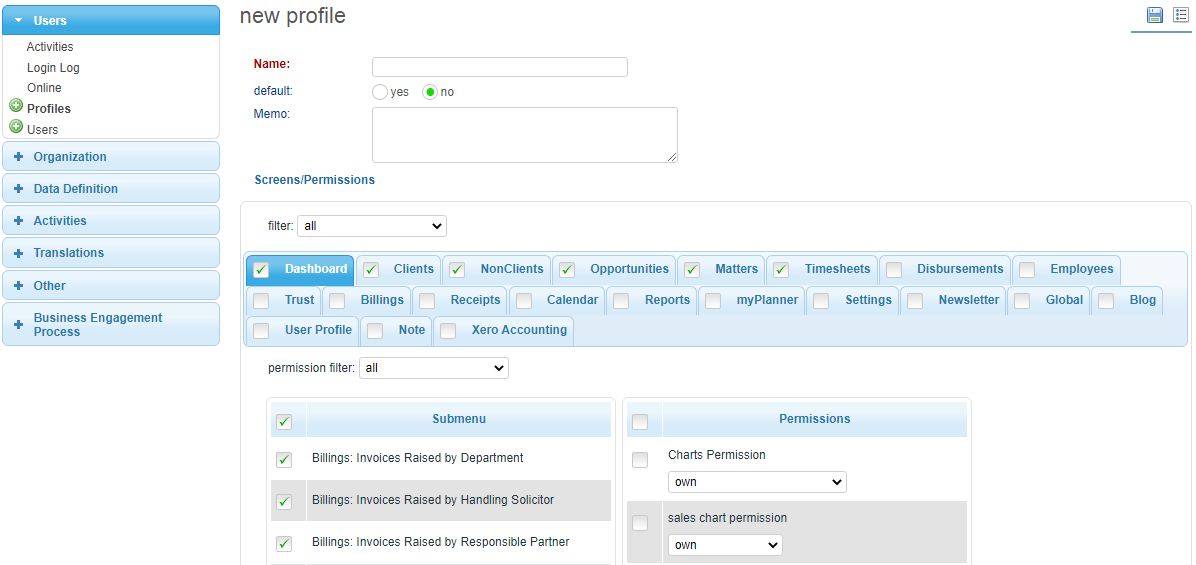
To make changes to a Profile after it has been created, select Profiles from the Users drop-down menu. Doing this will display a screen with the names of all the profiles. Next to the profile name select the edit icon ![]() to make changes.
to make changes.
For instructions on how to add or remove a user from a profile, go to Adding a new user.