Pop-up window
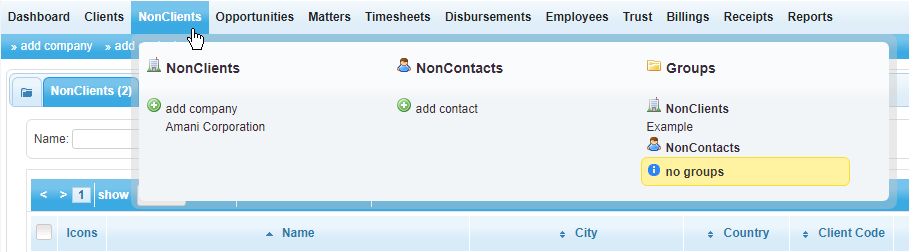
To access the features of the NonClients menu, hover your cursor over the word NonClients in the menu bar. This will reveal a pop-up window with three categories: NonClients, NonContacts, and Groups.
NonClients
Within the NonClients category, two features are available. First, users can click on the category heading titled NonClients. Doing so will direct you to the NonClients tab of the table located on the main page of the NonClients menu.
Second, users have the option to add a company by clicking on the add company icon located beneath the category heading. Clicking on the icon will direct you to the New Company screen where users can input the company details.
NonContacts
Within the NonContacts category, two features are available. First, users can click on the category heading titled NonContacts. Doing so will direct you to the NonContacts tab of the table located on the main page of the NonClients menu.
Second, users have the option to add a contact by clicking on the add contacts icon located beneath the category heading. Clicking on the icon will direct you to the New Contact screen where users can input the company details.
Groups
The Groups category located inside the pop-up window provides users with a shortcut to accessing the NonClients and NonContacts tab, as well as any additional groups that have been created. Simply click on the group heading to go to the desired tab within the NonClients table.