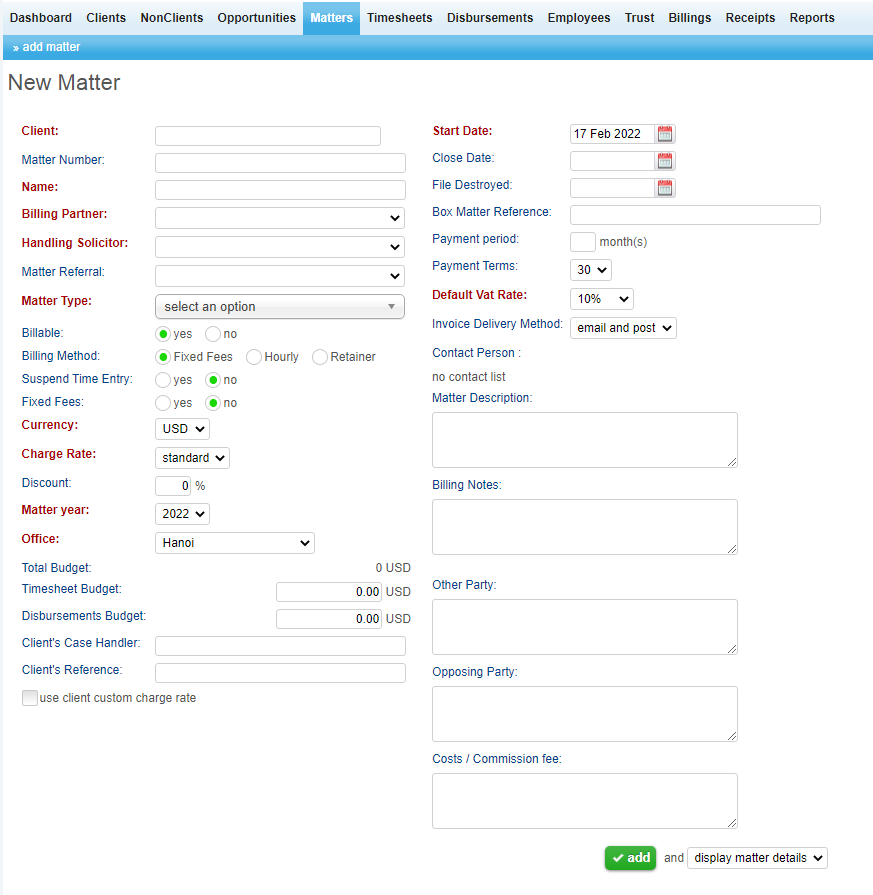There are three ways in which you can access the add matter feature of the Matters menu. One way is to place your cursor over the word Matters in the menu bar. This will display a pop-up window with the words add matter next to a green add icon ![]() . Clicking on the icon or the words will take you directly to the new matter window.
. Clicking on the icon or the words will take you directly to the new matter window.
The second way to add a matter is to click on the word Matters in the menu bar. After clicking you will see the words “add matter” in the sub-menu bar. Clicking on that will take you to the add new matter screen.
Another way a matter can be added is by going to the add matter feature located on the Client's details page. The Client's details page is the page listing the information associated with a particular matter. This page can be accessed by clicking on the matter name from wherever you see a matter listed on the Matters menu. Once you have reached the Client's details page, you will see add matter in the sub-menu of the Matters menu. Clicking on this will take you to the new matter screen where the matter can be created by filling in the required fields.
Once at the new matter screen you will see a list of various fields where you can input information related to the matter. Any field where the name is in red is a required field and must be completed before the new matter can be added. If you attempt to add a matter without completing the required information, a pop-up window will display informing you of what information is still required. Once complete, the matter will then be displayed in the matters list.
When creating a new matter, there are several important points to keep in mind.
Currency: When creating a new matter, users will be asked to select the currency to be used for the matter. It is important not to overlook this step, as the currency cannot be changed once a transaction has been entered in the system against the matter.
Billing Partner: All revenue accrue in the system will be allocated to the selected partner, as such it is critical to define it accurately in this step. Note that billing partner can still be adjusted on the billing process if needed.
Matter Type: Matter type selection also determinates department of the matter, bsaed on setup of the system by the system administrator.
Budget: Users are able to input budget for the Timesheets and Disbursements. Doing so will allow users to quickly see what percentage of the budget has been billed. When certain percentages of the budget have been reached users will receive an email notifying them of this.
Finally, depending on setup of your system, you might have to do this process from Dashboard, New Business Engagement Process.