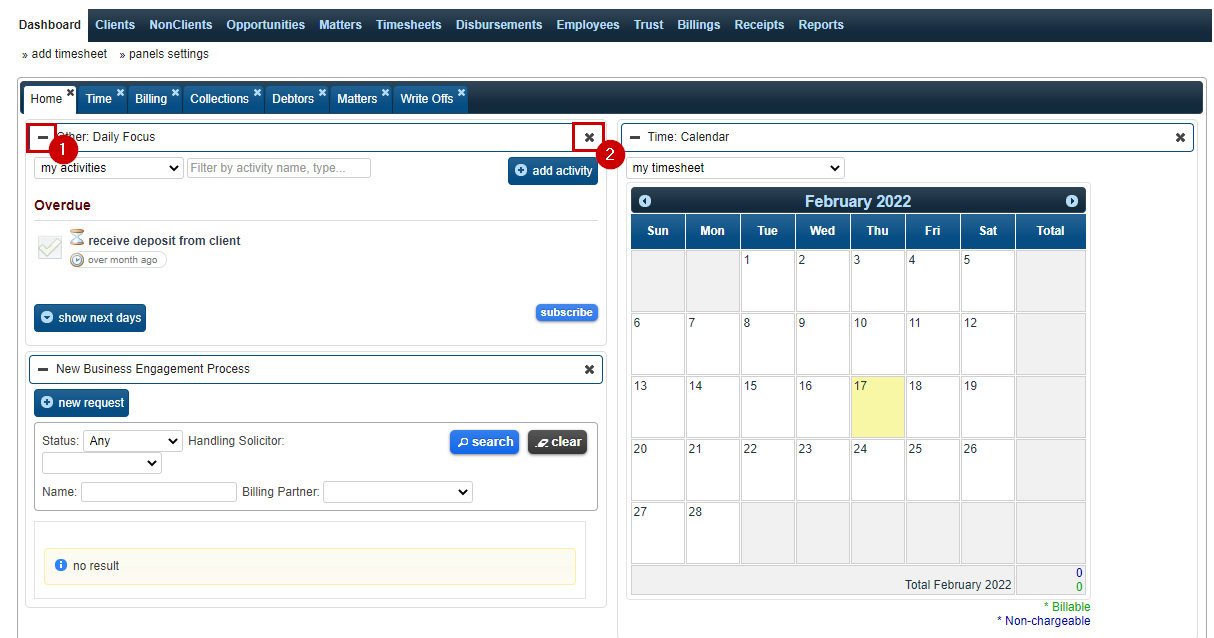After clicking on the Dashboard menu, users will see the panels they have placed on their first tab. Anytime a user navigates away from the Dashboard menu, the first screen they will see when they return is the tab they have at the beginning of their tabs list. Typically this would be a users “home” tab, but individual users are free to organize and name their tabs as they choose.
Regardless of the position of the tab or the panels within it, the operation of each tab and panel from the dashboard is the same.
To move between tabs from the Dashboard menu, click on the tab you would like to navigate to.
To reposition a panel from within a tab, place your mouse over the panel heading so that the mouse becomes a four point arrow. Once the cursor is in place, click on the panel and drag it to the desired position within the tab. Note: Unlike on the panels settings screen, Dashboard panels can only be repositioned within the tab they are already in, they cannot be placed in other tabs from this screen.
Panels can be collapsed or expanded within a tab by clicking [-] symbol on the left top corner of the the panel heading (#1).
You can delete deleted (#2) or repositioned panel from here by dragging it by header or manage it from panel settings.