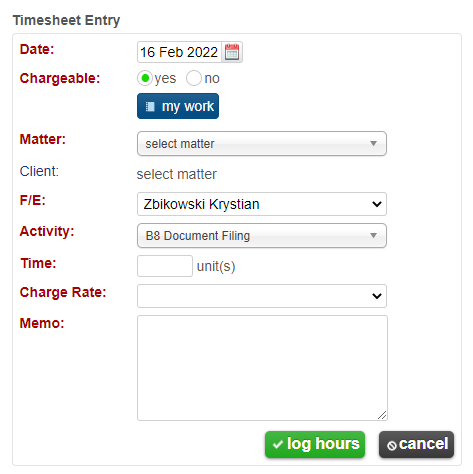Entering chargeable time from the Timesheets menu
One option for logging a time sheet is to enter the data into the Timesheet entry pane located on the Timesheets menu. To begin, either select add Timesheet from the Dashboard tab or select the Timesheets menu from the menu bar - either path will direct you to the Timesheet entry pane. Once there, navigate to the Timesheet entry pane located on the right-hand side of the screen. From there, users can log their time by:
1. Entering the date in the field provided.
2. Selecting chargeable.
3. Recording the client name and matter. To do this either search for the client name and then select the matter from the drop down menu, or search by matter, which will then automatically populate the client field. Alternatively, users can click on the “my recent matters button” to select the matter from a list of recent or bookmarked matters.
[After selecting a client and matter, depending on your system settings, you may be given an option to select the fee earner responsible for the timesheet. If this has not been enabled for your user profile, the billing partner will automatically be filled in based upon the information related to the matter. To learn how to add time for someone other than yourself, click How to add time for another fee earner.
4. Selecting the activity.
5. Entering the time in unit(s). Note: Your units of measurement will be predetermined by your system administrator, e.g., minutes, hours, days, etc. For more information about units of measurement and entering time, go to Time Log and Units of Measurement.
6. Selecting whether the time is billable or not (if not available it means that all time is counted as billable).
7. Selecting the charge rate (if multiple are available).
8. Entering a note in the memo field.
9. Submitting the time by clicking log hours.