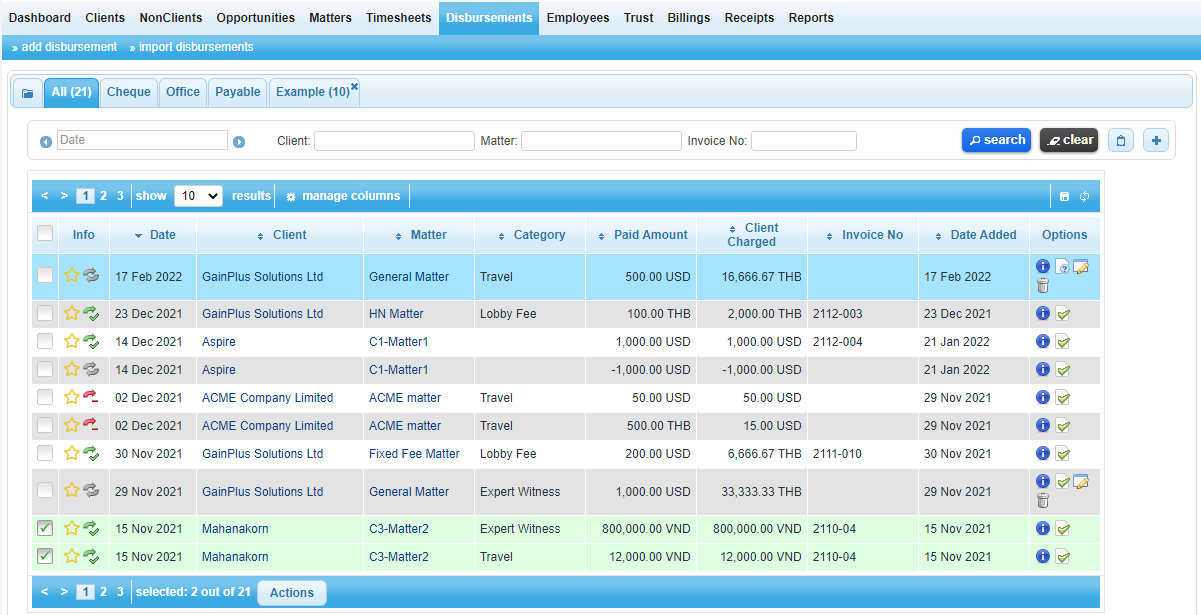
Summary of what you will find on the disbursements screen:
After clicking the Disbursements menu, users will see the following:
Disbursements sub-menu: List the primary features of the Disbursements menu which are adding disbursements and managing groups.
For more information about how to use the add disbursement feature, go to Adding New Disbursements.
For more information about how to use the manage group feature, go to Manage Group.
Group tabs menu: The group tabs menu contains categorized tabs in which disbursements can be grouped by type for better organization. On the menu, users will find a list of dedicated tabs as set by the system administrator. In addition to these tabs, users can create their own categories, adding or removing disbursements as they like. For more information about how to add groups, go to Group Actions.
Filter: Located below and to the right of the group tabs menu, the filter feature allows users to restrict category results and to also search within results using the advanced search feature.
Disbursements lists: Contains a record of all the disbursements accessible to the user.
Options Column: The options column of the disbursement list provides a quick overview of important information related to each entry and also gives users quick access to some of the most frequently used features. To learn more about the icons displayed in the options column, go to Disbursement Icons.
Actions Button: The actions button is located at the bottom of the Disbursements screen, directly below the list of disbursements. Clicking on the icon will expose a drop-down menu which will display the words export, verify records, and group actions. In order to engage any of the functions of the actions icon you must first select an entry from the disbursement list by ticking the box in the left-hand column that corresponds with the entry you would like to select. For more information about the specific features of the action button, go to Actions.
Legend: Located at the bottom of the tab users will see a list of the icons used in the tab along with their description.